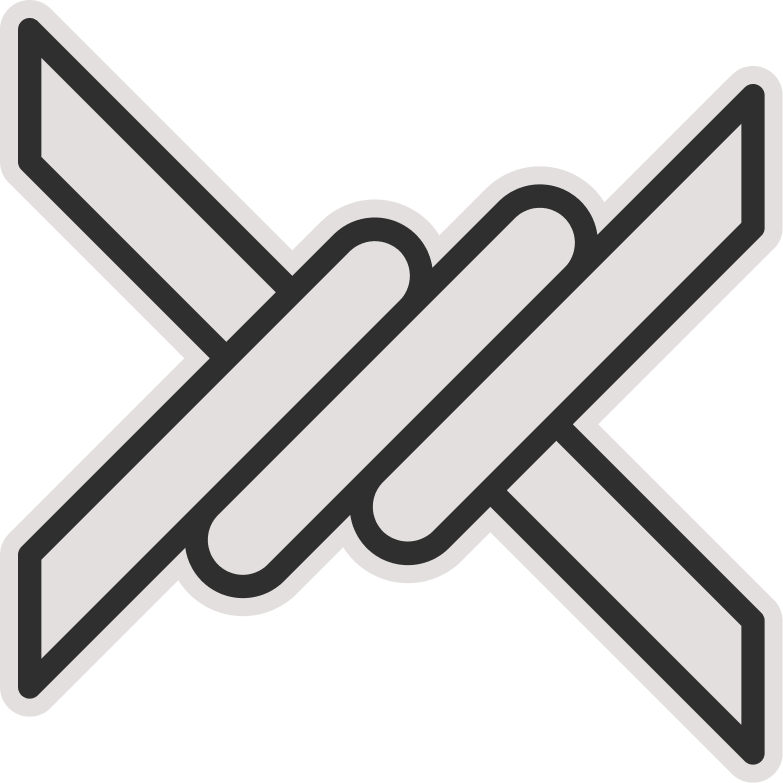Streisand Tutorial
✔️ Requires iOS 14.0 or later, or the latest version of Mac OS.
Adding a Subscription Link
Enter the bot and use the manage subscription button to get your subscription link. Then copy the desired link.
Open the Streisand app, click on the + on the top right, and then select Import from Clipboard to add the servers.
- If successful, the new servers will be added to your server list.
- Go to the Settings tab, then select the Subscription option.
- On the new page that opens, enable the Update On Open option.
Now return to the Home tab, select a server, and connect.
You may be asked to allow the VPN connection, select Allow.
Congratulations, you are now connected to the free internet! 😃
✅ Note
If you click the connect button but the VPN does not activate, simply restart your phone to resolve the issue!
⚠️ Note:
Do not have the VPN active when adding the update link.
Ensure your phone's time and date settings are set to automatic.
Do not copy any extra text with your subscription link! Only copy the subscription link.
Sorting Servers by Ping
- In the Streisand app, hold down on the Subscription section for a few seconds to display the options.
- Click on the Latency option to test the ping of the servers.
- Set the SORT BY: option to PING to sort the servers by the lowest ping.
⚠️ Note:
- Do not have the VPN active when sorting.
Updating the Subscription Link
- In the Streisand app, hold down on the Subscription section for a few seconds to display the options.
- Click on the Update option to update the servers.
⚠️ Note:
- Do not have the VPN active when updating.